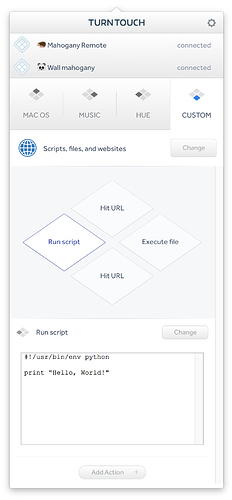When I first started using the tools I could set a script. However now I just get the option of custom URL. How do I change on these to be a script?
Although they said Custom Script to begin with I could never get it to register a script. Oh to be able to configure it to run a terminal command!
I just haven’t finished building that action yet. I have not yet decided whether it should be a file chooser to run a script, or a text box to run a script directly.
Awesome! Looking forward to it
This shipped, let me know how it works for you. I’d also love to know what you’re controlling with the custom script.
Just tried this out myself. Embedded scripts (“Run script”) seem to work OK but when I put an executable shell script in “Execute file” it just opens it in an editor rather than executing it. I worked around this by executing my shell script indirectly from an embedded script instead.
What I’m using it for currently is switching audio output to/from AirPlay in iTunes, so I can leave the Turn Touch in my living room with the AirPlay receiver whereas my Mac mini is in my office.
This is a more generic suggestion but it’d sure be nice to be able to rename the button labels! I can only keep so much in my head and “Trigger action” (for IFTTT) or “Run script” can be a bit ambiguous when there’s more than one of them.
What’s the script contents for switching audio for airplay? I would love to feature this somewhere since it seems like a useful command. I might just bake it into the app.
And custom labels has been requested numerous times. I guess it’s time to build it in.
Ok, you can now rename all button labels. I submitted the app to the TestFlight review, so that should take a day to be approved. But the Mac app is out right now.
Here’s a script to switch iTunes audio to AirPlay and back. Unfortunately switching system audio to/from AirPlay lost any documented interface a few macOS versions ago (it used to just show up like any other audio destination and even be targetable on a per-app basis, now it doesn’t).
#!/usr/bin/osascript
local _wasPlaying
tell application "iTunes"
set _wasPlaying to player state is playing
if _wasPlaying then pause -- work around iTunes bug, can hang indefinitely if playing
set current AirPlay devices to {AirPlay device "Living Room"}
if _wasPlaying then play
end tell
And vice versa (I’ve got this as part of a larger script so it’s a bit differently formatted):
osascript -e 'tell application "iTunes"' \
-e 'get (AirPlay devices whose kind is computer)' \
-e 'set current AirPlay devices to the result' \
-e 'end tell'